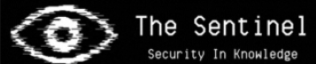Google Falsely Flags 'Twiblock' Extension as Malware
In a recent incident, Google was scrutinized for mistakenly flagging the 'Twiblock' browser extension as malware, leading to its sudden removal from Chrome. Users are left perplexed and seeking answers as the creators of Twiblock deny any malicious intent or data collection within their extension.
This article aims to shed light on the situation, explore the potential reasons behind the false flagging, and provide users with a safe and functional method to reinstall and utilize Twiblock on Chrome.
Reasons Behind the False Flagging
The false flagging of the Twiblock extension by Google has raised questions about the reasons behind this action. Users of the extension were surprised when Google removed it from Chrome, claiming it contained malware. However, the developers of Twiblock have vehemently denied these allegations, stating that their extension has no malware and does not collect any data. The extension has been around since 2016 without known issues or security breaches.
It is unclear why Google falsely flagged the Twiblock extension as malware. No information is available on what specific threat or vulnerability Google may have identified. The extension does not use any external proxy, VPN, or third-party scripts, which further adds to the confusion surrounding the false flagging.
Norton and Microsoft Defender, two popular antivirus programs, have not detected any malware associated with Twiblock. This further raises doubts about the validity of Google's claim. Without clear evidence or information from Google, users are left questioning the reasons behind the false flagging of the Twiblock extension.
It remains to be seen if Google will explain or rectify the situation for the users of this extension.
Steps to Install Twiblocker Chrome Extension
To successfully install the Twiblocker Chrome extension, follow these steps carefully.
- Download the TwiBlocker ZIP file from the provided link and extract it into a folder on your computer. Please do not delete the extracted files; it will remove the extension.
- Open your Chrome browser and navigate to 'chrome://extensions/' by copying and pasting it into the address bar and pressing enter. Enable Developer mode in the top right corner by checking the corresponding box.
- Locate the unzipped folder on your computer. Return to the 'chrome://extensions/' page and click the 'Load unpacked extension' button. Select the unzipped folder of your extension to install it.
- Finally, turn off the developer mode by returning to where you enabled it in Step 2. Congratulations! The Twiblocker Chrome extension has been successfully installed.
If you want to block Twitch ads, Twiblocker is the perfect solution. With this extension, you can enjoy an uninterrupted streaming experience without annoying advertisements.
Whether you are using Twitch on Chrome or Firefox, Twiblocker is compatible with both browsers. It effectively blocks Twitch ads, ensuring you can focus on the content you love without distractions.
Say goodbye to unwanted interruptions and enjoy ad-free Twitch streaming with Twiblocker.
Ensuring the Safety and Functionality of Twiblocker
To ensure the safety and functionality of Twiblocker, users should take necessary precautions when installing the extension.
While it is unfortunate that Google falsely flagged Twiblocker as malware, users must proactively protect their devices and personal information.
Firstly, downloading the extension from a trusted source, such as the official website or reputable app stores, is recommended. This helps minimize the risk of downloading a modified or compromised extension version.
Additionally, users should constantly update their antivirus software to detect and prevent potential threats.
It is also advised to read reviews and user feedback before installing any extension, as this can provide valuable insights into its safety and functionality.
Furthermore, users should regularly check for updates to the extension and install them promptly, as developers often release updates to address security vulnerabilities or improve performance.
Frequently Asked Questions
What Is Twiblocker and What Does It Do?
TwiBlocker is a Chrome extension that allows users to block ads on Twitch.tv. Despite not containing malware or collecting user data, Google mistakenly flagged it as malware.
How Long Has Twiblocker Been Available as a Chrome Extension?
The Twiblocker extension has been available as a Chrome extension since at least 2016. Google recently flagged it as malware, although no evidence supports this claim.
Was Twiblocker Flagged as Malware by Google? If So, Why?
Yes, the Twiblock extension was flagged as malware by Google. The reason for this flagging is unclear, as the extension claims not to have any malware or collect any data. Further investigation is needed.
Are There Any Known Vulnerabilities or Security Risks Associated With Twiblocker?
There are currently no known vulnerabilities or security risks associated with TwiBlocker. However, it was falsely flagged as malware by Google. The extension does not collect data or use an external proxy, VPN, or 3rd party scripts.
Have Other Antivirus Programs or Security Tools Flagged Twiblocker as Malware?
No information indicates that other antivirus programs or security tools have flagged the Twiblock extension as malware. It is an isolated issue with Google.
Conclusion
In conclusion, the false flagging incident involving the Twiblock extension has raised user concerns. The lack of transparency from Google and the denial of malicious elements by the creators have deepened the mystery surrounding this incident.
However, Twiblock's developers have provided a safe method for users to reinstall and use the extension on Chrome, ensuring its safety and functionality.